¶ How to Update the Magneto X System(v1.1.4) Online
This document outlines the process of updating system changes on Magneto X through online macros.
Before performing the following steps, please confirm the version of your current system. After Magneto X is connected to the network, enter in the browser(Please fill in your device IP address according to the actual situation): http://xxx.xxx.xx.xx:8880/get_os_version
If your version is equal to or greater than v1.1.0, you can update using the methods in this document. If the version is lower than v1.1.0 or does not return the version, please refer to this wiki to update the system:
https://wiki.peopoly.net/en/magneto/magneto-x/update-tf-image
¶ 1. Preparation
Before starting the update, ensure that your Magneto X has normal internet access.
Before starting the update, please manually download your printer.cfg file for backup.
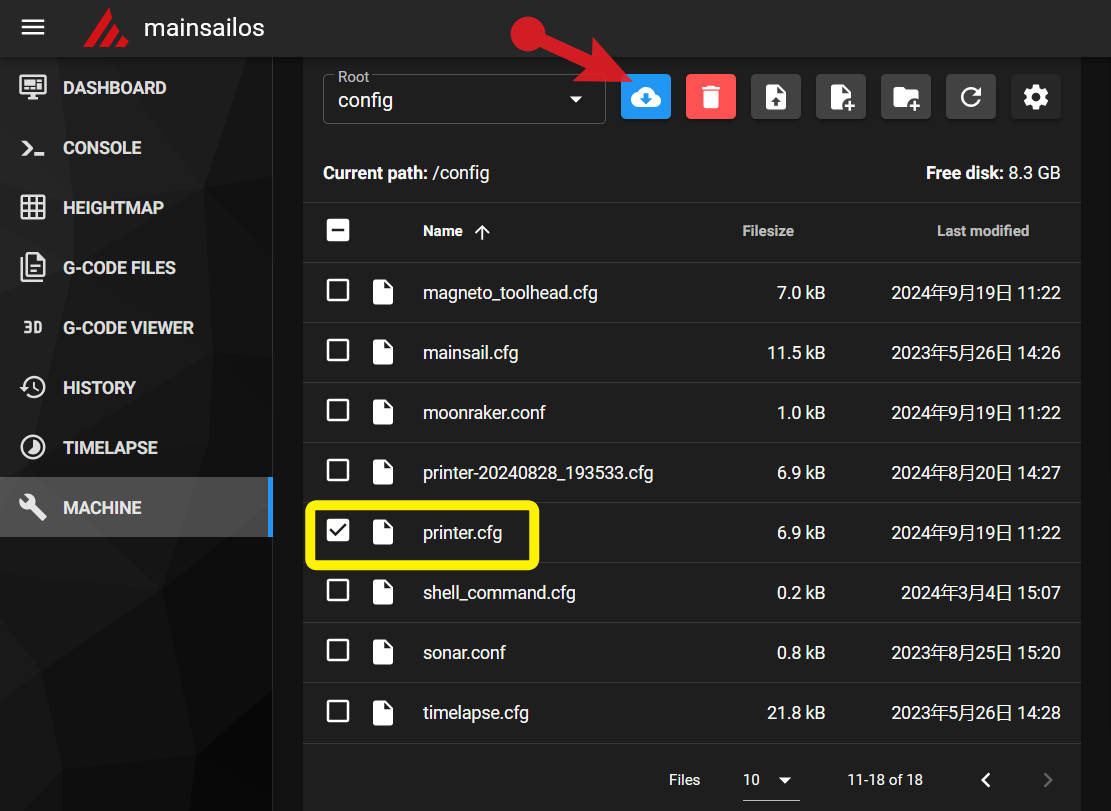
¶ 2. Updating macros.cfg
Open the Magneto X mainsail control interface in a browser and locate the macros.cfg file to open it:
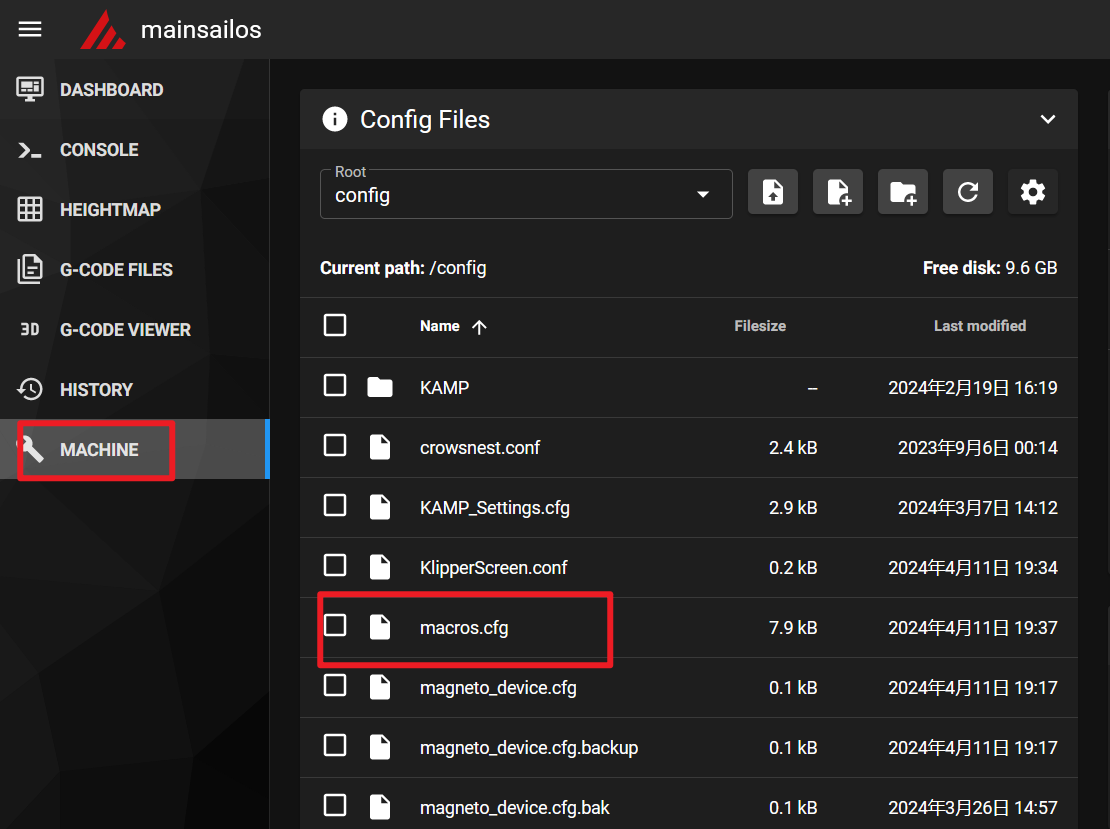
Open the following link in your browser:
raw.githubusercontent.com/mypeopoly/magnetox-os-update/main/config/macros.cfg
Then select all content (Ctrl+A) and copy (Ctrl+C).
Next, open the macros.cfg file, select all (Ctrl+A), and replace the contents of the macros.cfg file with the previously copied content (Ctrl+V).
After replacing, click SAVE & RESTART to make the changes take effect.
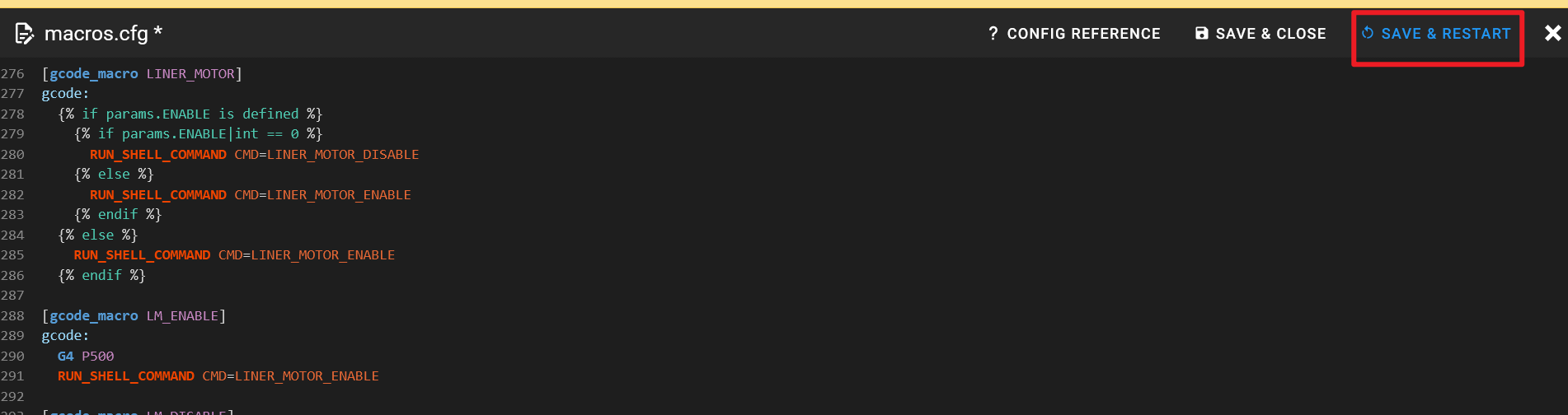
¶ 3. Execute the Update System Macro
Go to the mainsail homepage and enter the following in the console command input field:
_UPDATE_OS_DEV
Then press Enter to start the update.
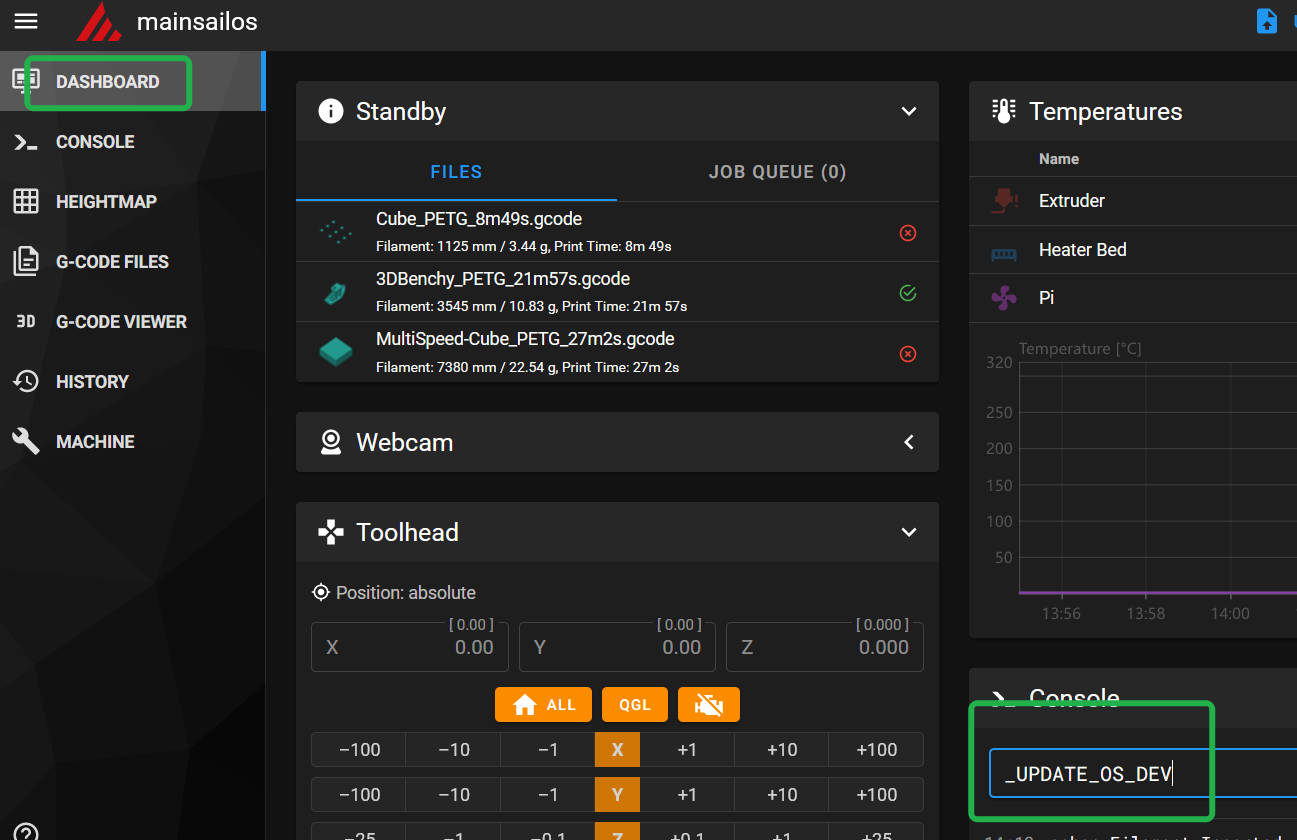 )
)
An update log will be output during the update process.
After the update is complete, the system will automatically perform a reboot. Once the reboot is finished, the update is completed.
¶ 4. Rework QGL and bed_mesh, and adjust z_offset
This update modifies printer.cfg, so the previous settings will be overwritten. You need to re-perform QGL and bed_mesh operations.
Regarding z_offset, please directly check the z_offset value in the printer.cfg file you backed up before, and then set it to the same value.
Note that in the new interface, QGL is located in Move->Home->QGL in the UI