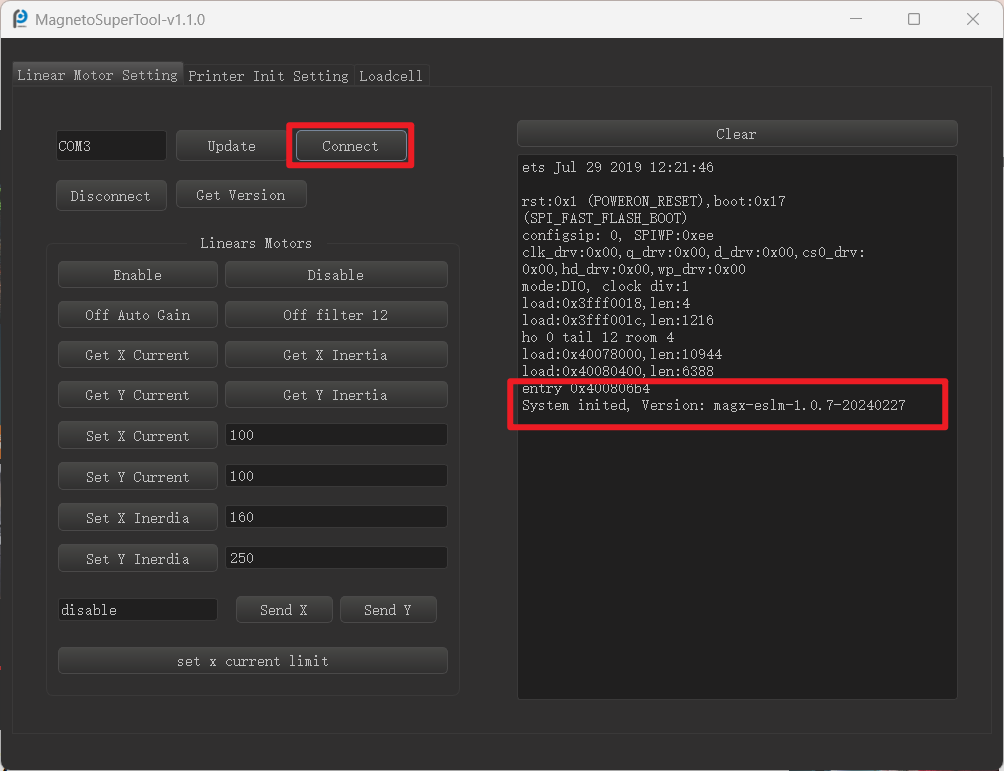Updating the Firmware of a Linear Motor Control Board on Windows
¶ 1. Preparation:
Ensure the Printer is Unpowered: Before starting, make sure the printer is turned off and unplugged.
¶ Gather Required Items:
- A Windows laptop
- A Type-C data cable
¶ 2 Software and Driver Installation
¶ 2.1 Download Necessary Software and Drivers
- Windows CH340 driver Link
- Firmware Update Tool for Linear Motor Control Board Link
- Linear Motor Control Board firmware Link
- MagnetoSuperTool Link
¶ 2.2 Install CH340 Driver
Follow the provided link to download and install the CH340 driver, necessary for your computer to communicate with the control board.
After downloading the CH340 driver, double-click

And you will reach this step.
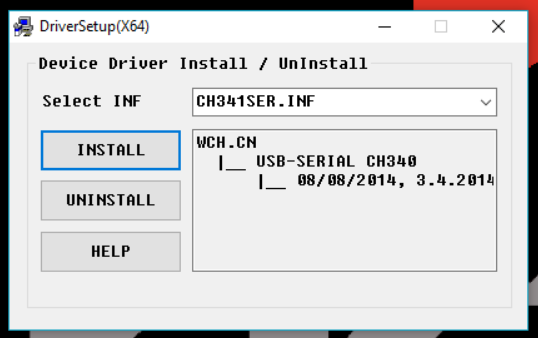
Please complete the installation.
¶ 2.3 Install Firmware Update Tool
Extract the magnetox-espflash-tool.zip and run MagnetoMotionFlashTool-v0.4.exe to open the tool.
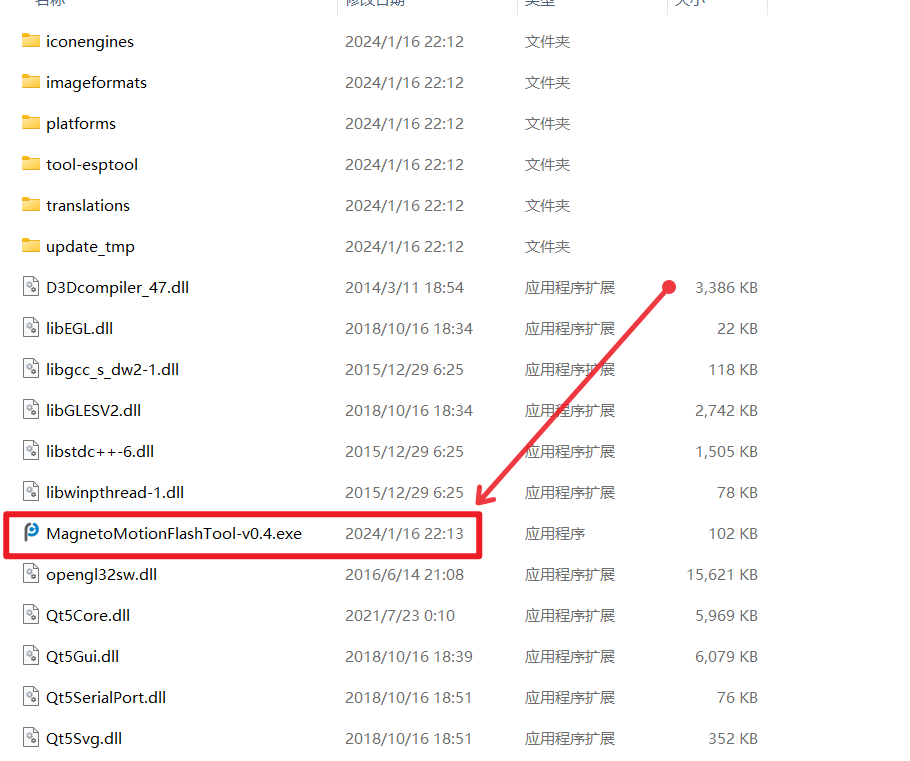
¶ 2.4 Download Linear Motor Control Board Firmware:
Save the firmware file, which will be named something like magx-eslm-1.0.7-20240227.bin
¶ 2.5 Install MagnetoSuperTool
Download and extract MagnetoSuperTool-v1.1.0-exe.zip, then run the executable to launch the software.
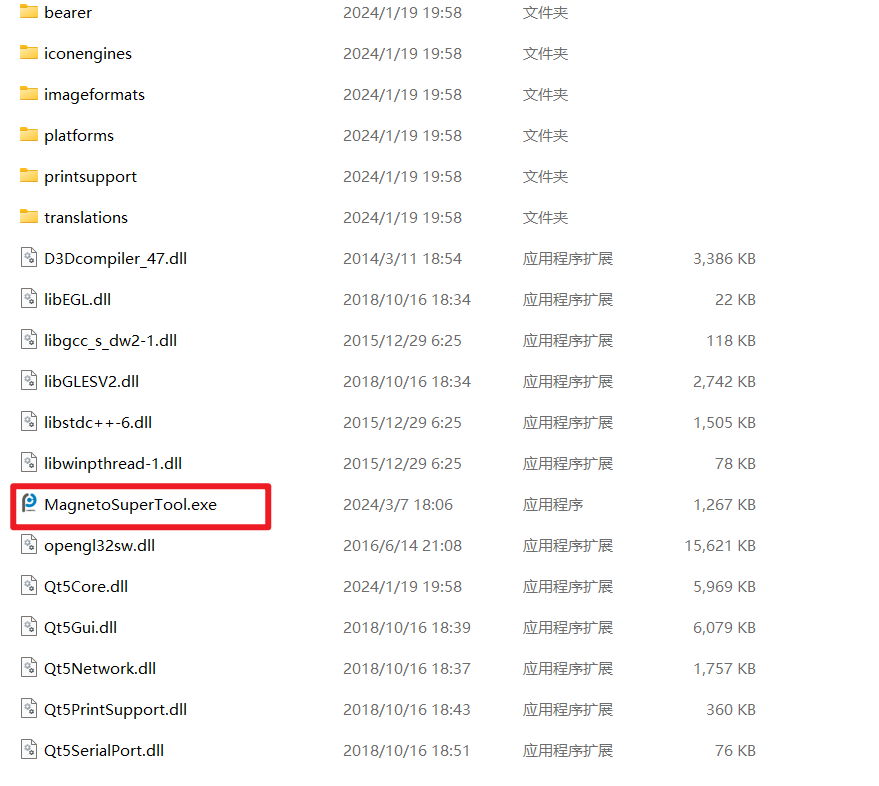
¶ 3. Firmware Update Process:
¶ 3.1 Access the Control Board:
Open the Magneto X cover to reveal the linear motor control board.
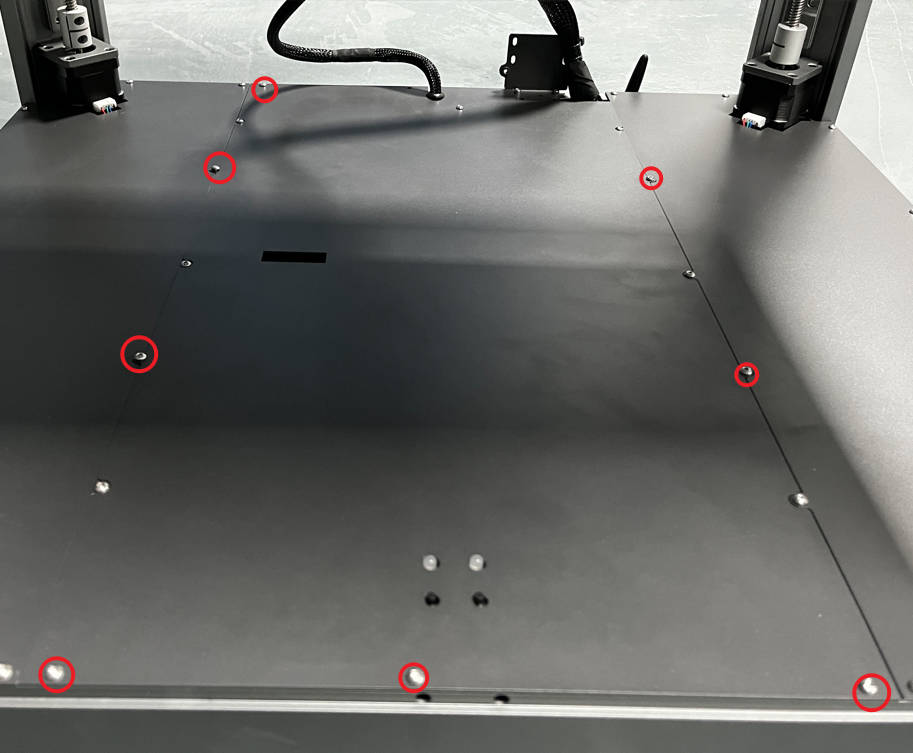
Use a Type-C cable to connect the control board to your computer.
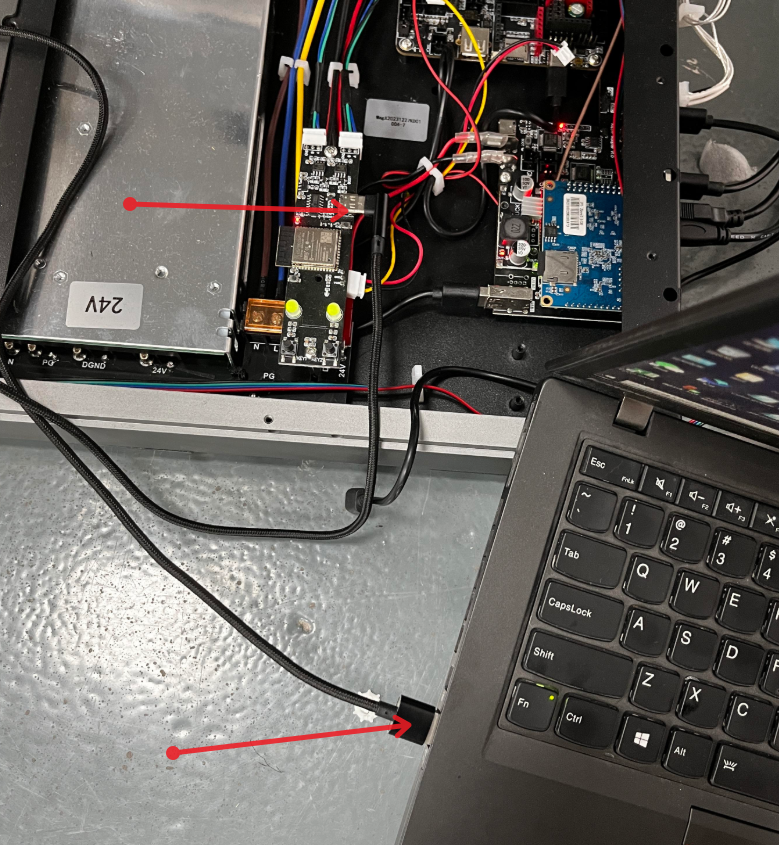
¶ 3.2 Update Firmware:
Step 1. Determine the control board's serial port number
Choose Device Manager in the window that appears. Click Port. Check the serial port of USB-SERIAL CH340.
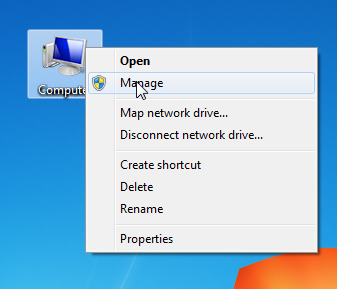
The information COM3 included in the parentheses is the serial port.
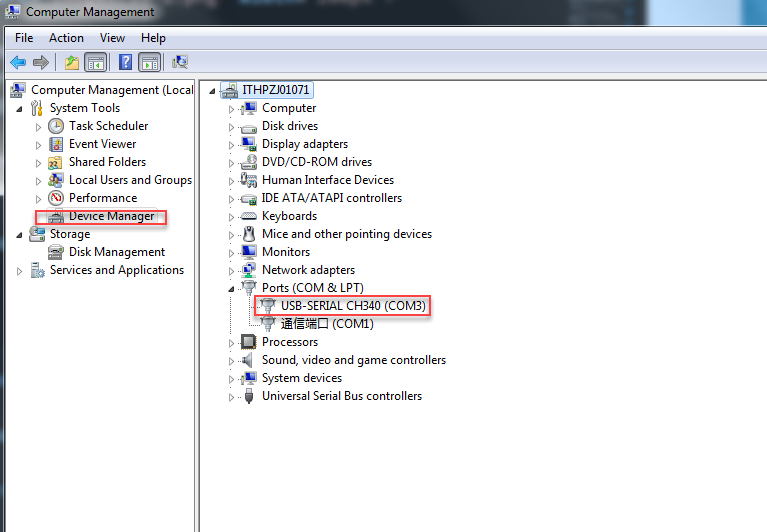
Open MagnetoMotionFlashTool-v0.4, then click Reload, as shown in figure #1 below. Subsequently, select COM3 as the port number from the dropdown menu to the left of the Reload button, as shown in figure #2 below.
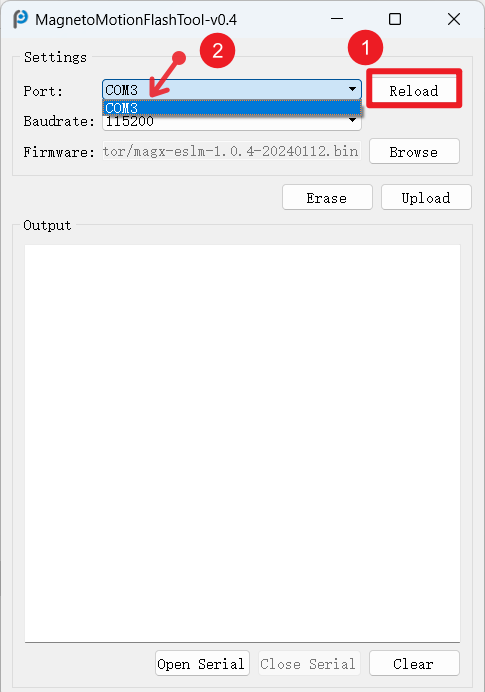
Step 2. Select the firmware for the linear motor control board
Click Browser, and from the file selection dialog that appears, select the previously downloaded .bin firmware file.
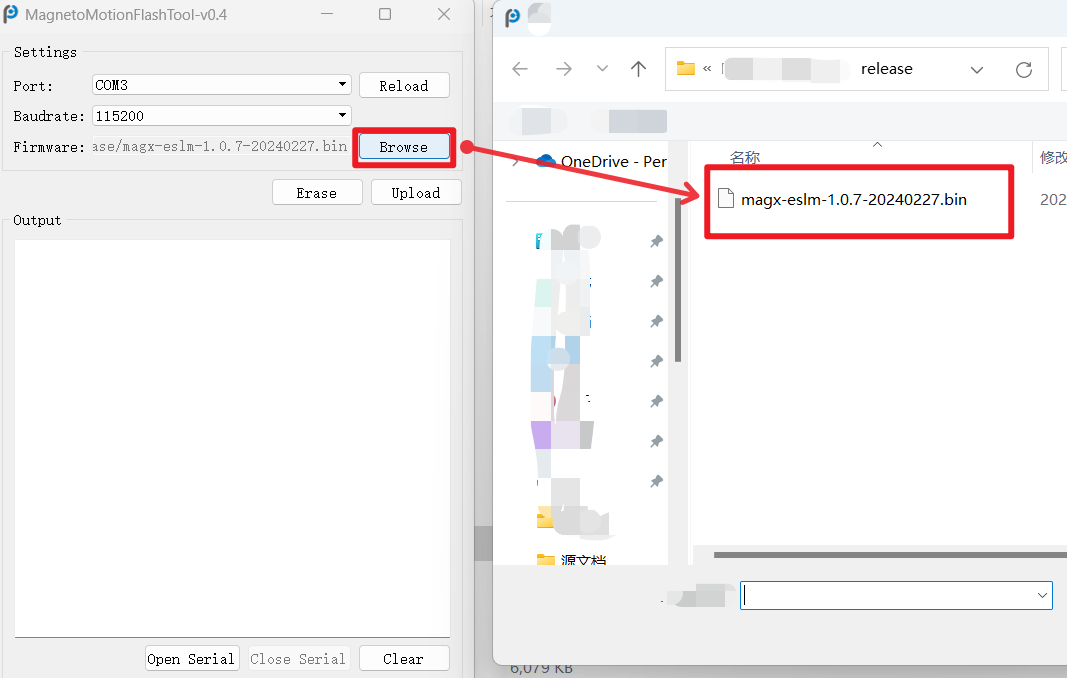
Step 3. Put the linear motor board into download mode to start
For this step, you can watch this video tutorial: https://youtu.be/Gs8yi3TpNQI
Disconnect the USB from the PC side to power off the linear motor control board.
Then press and hold the REST button on the linear motor control board as shown below:

Keep pressing the REST button shown above, then connect the Type C to your PC.
While holding the REST button, click the "Upload" button in MagnetoMotionFlashTool-v0.4 to start uploading the firmware update:
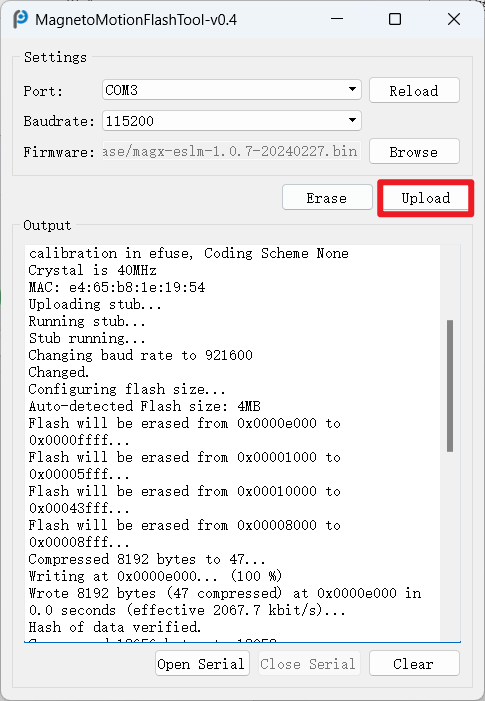
When you see the following information output, it indicates that the firmware update is complete:
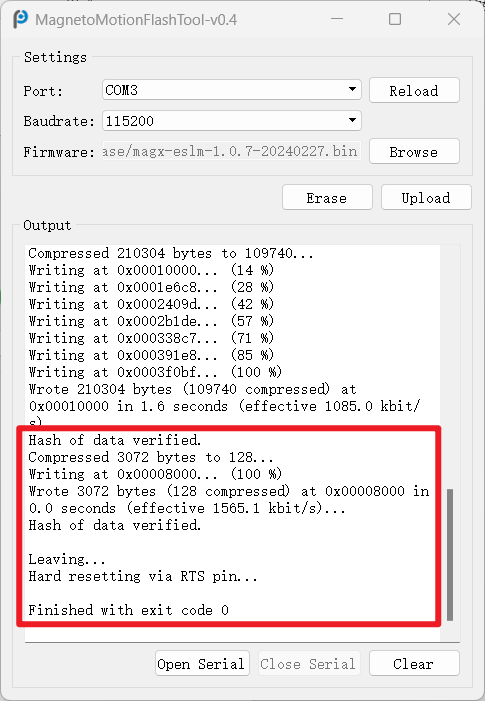
After the update is complete, please disconnect the USB from the PC and power off the linear motor control board for 3 seconds, then reconnect the Type C data cable connecting the linear motor and PC.
¶ 3.3 Verify Update:
Double-click to open the MagnetoSuperTool software, then click "Linear Motor Setting", as shown in figure #1 below.
Then click "Update" to refresh the serial port device number, as shown in figure #2 below:
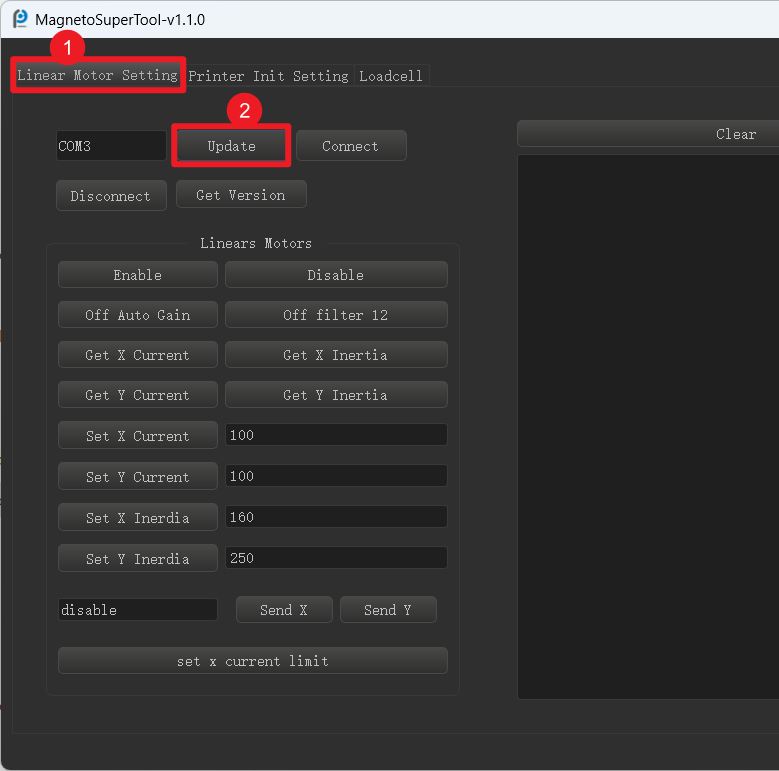
Click the dropdown menu to the left of the Update button and select the previously obtained port number of the linear motor control board, COM3:
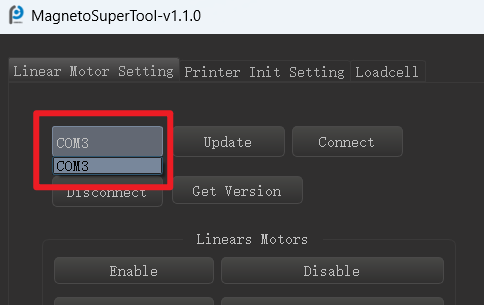
Then click Connect. If the version information appears on the right after connecting successfully, it indicates the firmware update was successful.